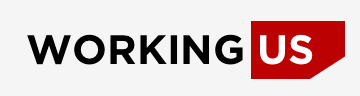-
‘무선’으로 검색해 보니 많은 분들이 이부분으로 고민한 흔적이 있었습니다.
저는 현재 D-Link DI-624 모델의 무선 라우터(라우터, AP 겸용, 유/무선)와
HP 노트북 zd7005qv를 연결해서 쓰고 있습니다.
그런데 노트북에 Built-in된 랜카드가 무선 신호를 잡지 못하고 있습니다.
검색해보니 D-Link와 사이가 좋지 않은 랜카드가 있다고 하네요.
새로산 무선 라우터를 리턴해야 하나요, 아니면 올바른 설치방법을 다시 구해야하나요?
컴퓨터 전문가 계시면 조언 부탁합니다.
감사합니다.